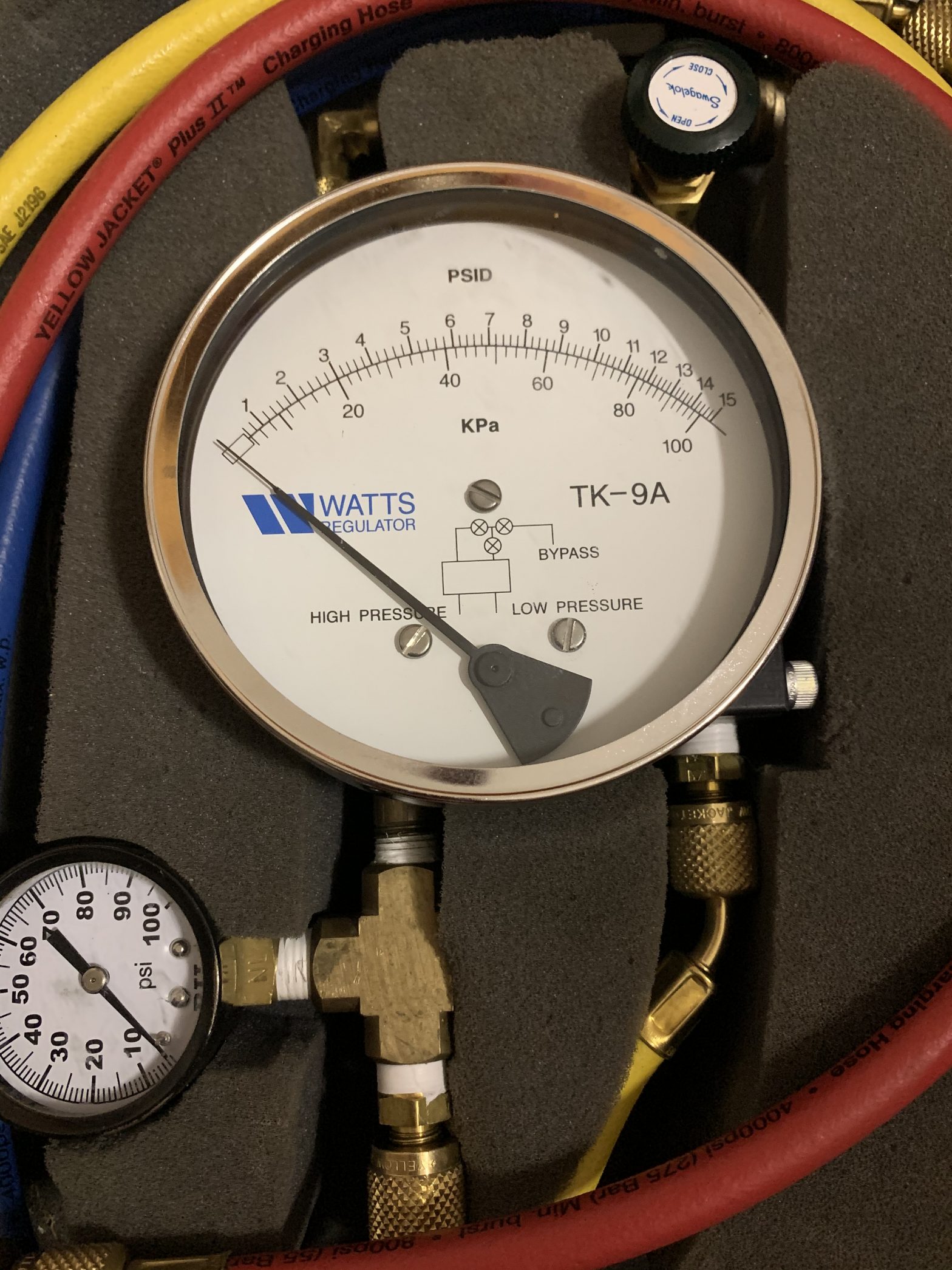Testers: If the purveyor(s) in whose jurisdiction you test requires that pressure gauges be registered and checked for accuracy/calibrated you will enter that information in your profile under the Pressure Gauges tab.
Furthermore, use the Pressure Gauges tab to keep your existing pressure gauges calibration certificate up to date as new accuracy/calibrations checks are done.
If new pressure gauges are purchased and put into service they will need to be registered and a calibration certificate picture uploaded.
NOTE: Pressure gauges and Test Kits are the same thing in AquaResource. They may be called either or based on where your live and the terminology backflow trainers choose to use in your area.
Add a Pressure Gauge
- Go to https://backflow.tecnxs.com
- Stay on the Login tab then use the email address and password you registered with to login to AquaResource
- In the upper right-hand corner of the screen click on the circle with your initials, then click on profile
- Click on Pressure Gauges
- Click on the +
- Enter: Manufacture, Model, and Serial number
- Do you only use this gauge on Potable Water Supplies? click Yes or No
- Click the Add Pressure Gauge button
To be able to use the pressure gauge you just add in the system for backflow testing, you must add a picture/image of the accuracy/calibration certificate.
Calibrations
- Find the pressure gauge in the list and click on it. There may only be one in the list
- Go down page to Calibrations
- Click on the + to the right of Calibrations
- Enter: Calibration Date from the certificate
- Add Calibration: Click on Browse, use the file upload window locate the certificate, upload the picture/image of your Certificate of Calibration, or similar document, to prove the pressure gauges have been check for accuracy/calibrated. The picture of the certificate may also be dropping on HERE.
- If you are using a cell phone or tablet the browse button will display Take Photo, Photo Library, or Browse
- Picture/image must be a PNG or JPEG file
If you need to add additional Pressure Gauges, repeat the process above
If you need to update an accuracy/calibration certificate to an existing Pressure Gauge
- Go to https://backflow.tecnxs.com
- Stay on the Login tab then use the email address and password you registered with to login to AquaResource
- In the upper right-hand corner of the screen click on the circle with your initials, then click on profile
- Click on Pressure Gauges
- Find the pressure gauge in the list and click on it. There may only be one in the list
- Go down page to Calibrations
- Click on the + to the right of Calibrations
- Enter: Calibration Date from the certificate
- Add Calibration: Click on Browse, use the file upload window locate the certificate, upload the picture/image of your Certificate of Calibration, or similar document, to prove the pressure gauges have been check for accuracy/calibrated. The picture of the certificate may also be dropping on HERE.
- If you are using a cell phone or tablet the browse button will display Take Photo, Photo Library, or Browse
- Picture/image must be a PNG or JPEG file